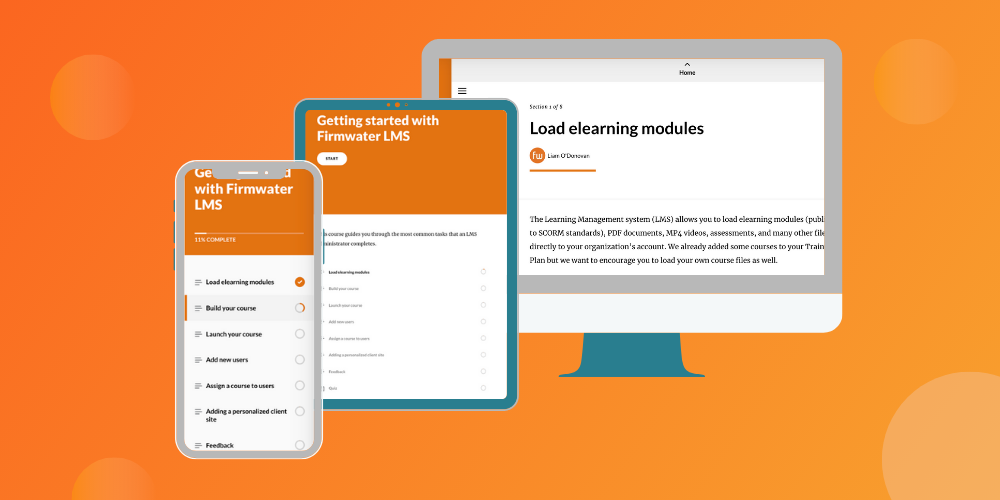As an online training business owner, dealing with support emails from users who get stuck in a course can be a real headache. To avoid this, it’s crucial to design effective eLearning navigation in Articulate Rise.
To those of us who spend a lot of time designing and taking eLearning courses, it’s usually obvious how we should navigate through. But it’s important to remember who your audience is. Some users may not be 100% technology-literate, while others try to fit an online course into their busy professional and personal lives.
Therefore, getting eLearning navigation right is integral to the success of online training. If you incorporate the following navigation strategies, your users will have a smooth and seamless learning experience without unnecessary confusion or frustration. Correct implementation will also result in fewer support headaches for LMS administrators.
Exiting and Resuming the Course
This may seem simple, but you must make sure users can always exit and resume course content. Not everyone will finish the course in one shot and it must be clear to users how they should appropriately return to their training plan or exit the content entirely.
The word “appropriately” is key here. Too often we see courses designed where it’s not obvious to a learner how to exit a course. They will then turn to their browser buttons to go back or close the window/tab. In rare instances, this can disrupt how a course saves suspend data to an LMS. Some issues that we have seen arise from this behaviour are:
- Users may be unable to restart from where they left off when they exited the content ie. They may start further back in the course
- Their session may become corrupted, meaning the next time they launch content they will start a new attempt from the beginning
Most authoring tools will allow you to toggle an exit button on or off when you publish your course. Articulate Rise presents this option when you publish your course for an LMS. The default is set to “off,” so ensure you turn it on before publishing. You can also check to see if your LMS offers this capability natively.
While providing an exit button through the course is helpful, you can also consider including a custom exit button or “return to training plan” button at the end of your content so it’s obvious to learners that they have completed the course.
This is especially important if you are tracking the completion of your course based on the percentage of a course that a learner has viewed (as opposed to a quiz result). Sometimes users believe they have completed a course, but they haven’t scrolled to the end of the course to trigger a completion status to be sent to the LMS. For example, in Articulate Rise you can add a button that will exit the course and take a user back to their LMS training plan or dashboard:
A downside of Articulate Rise quizzes is that they currently do not allow you to add a button at the end of a quiz that explicitly directs a user to click to exit the content. The ‘exit’ button in the top right-hand corner is not always obvious, so the above strategy can be very helpful to help direct learners back to the LMS appropriately.
Course Flow and Directions
It is also important to make it as simple and obvious as possible to your learners how they should proceed through their course. While “next” and “previous” buttons are commonplace in eLearning, there are several other strategies available in Articulate Rise that you can implement to improve the user experience.
Continue Buttons
First, ensure you use “Continue” buttons throughout your course to break up content topics and direct learners. “Continue” buttons can be configured to be always visible or restricted until a user has completed certain content. In some cases, users believe they have completed a lesson in a course, but they have missed a certain action such as clicking through a flashcard or not watching a video in full. This can lead to unnecessary support cases, which can be avoided by providing clear directions.
Statement Blocks
You can also use Statement blocks to direct users to the next section and/or tease the next lesson subject. These are typically large text call-outs that stand out from the rest of the lesson. Regardless of the directional strategies you use, ensure they are placed consistently throughout your course so learners become familiar with the navigation style, resulting in less confusion.
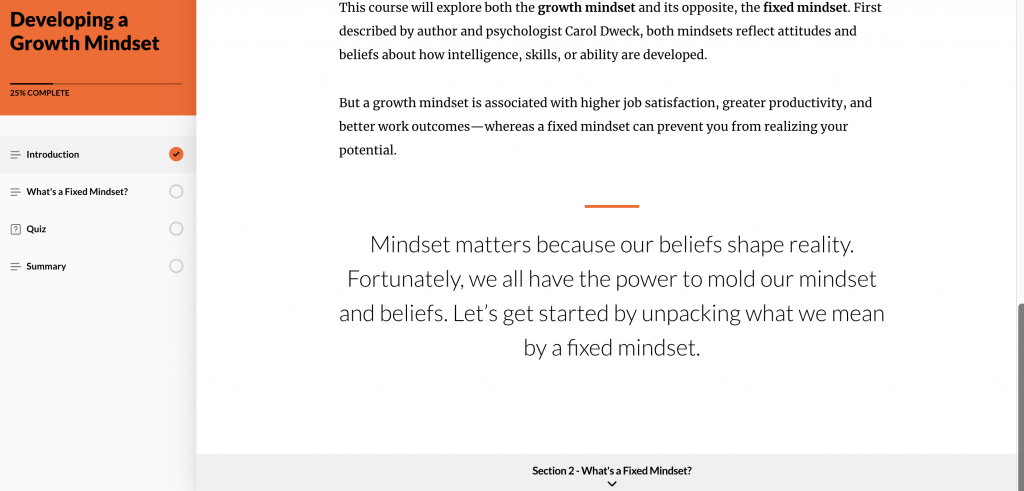
Customize Buttons and Messages
Next, consider customizing buttons and messages to create a unique experience for your particular course or audience. For example, imagine you need to design an Acknowledgement where users need to answer a single quiz question to sign off or confirm a criminal background check. You can change the default “Correct” or “Passed” terminology to “Acknowledged.” This simply helps keep the language of your course in sync with the type of content, maintaining consistency for your audience and again, helping to eliminate confusion.
Theme Navigation Types
Articulate Rise also provides several navigation types within the course Theme: Sidebar, Compact or Overlay. While Sidebar is the most common, Compact and Overlay allow for a full-screen experience and another opportunity to differentiate your course.
Intro and Summary Sections
Lastly, consider both the “Introduction” and “Summary” sections at the start and end of your course. An introduction section helps set the stage for your learner by introducing the topic, explaining learning goals and setting expectations. A summary section makes it clear to a learner that they have completed what needs to be done and is an opportunity to provide directions on the next steps for future lessons or certifications.
LMS Tip
Depending on the functionality of your LMS, you may be able to “chunk” a larger course into multiple sections or modules within the LMS, as opposed to loading one large course. With easily identifiable start and stop points, chunking encourages learners to focus through to the end of any given chunk, even when they are inevitably interrupted. This strategy also enables more detailed reporting for training providers such as the length of time it takes to complete each module or topic in the LMS
Navigation Restriction
Whether or not you choose to restrict course navigation will largely depend on the learning goals you set. It will also depend on the organization or industry. In compliance training, for example, learners are required to stay up-to-date on certain processes, so it’s vital they understand and prove what they have learned. It would not be beneficial to allow a user to skip through several learning blocks and go straight to a quiz or exam. On the other hand, in soft-skills courses like digital marketing or business administration, it may be more effective to allow learners to skip ahead to sections of the course that are more relevant to them.
In Articulate Rise, the easiest way to restrict navigation is by simply toggling it to “On” under the course Theme. This ensures that learners will need to take the lessons in order and complete each lesson before moving on to the next.
However, there are more strategies you can use in addition to this or as a replacement. As described above, you can configure your “Continue” buttons to be enabled only once the block or blocks above have been completed. You can also require a passing score on quizzes for learners to be able to continue. However, just be aware that quiz retries should be enabled if you take this approach. You don’t want your learners to end up in a situation where they fail a quiz and then are unable to move on to the next lesson because they have used all of their quiz attempts.
LMS Scenario
Let’s say you want to restrict course navigation for a learner’s first attempt at a course. However, you want to enable them to return to the course at a future date and freely scroll to review different sections as needed. Typically, launching a new attempt will force learners to start from the beginning and be subject to any navigation restriction settings. Check with your LMS to see if they offer a review mode. This would allow a learner to access their original attempt and skip to any section of the course they would like to review.
The Importance of eLearning Navigation
Designing eLearning navigation in Articulate Rise may seem simple, but there are many ways it can go wrong. Most critically, poor navigation can lead to frustrated learners and more support time for training providers. Thankfully, Articulate Rise is a very user-friendly authoring tool and can be configured in multiple ways to achieve effective course navigation. First, remember to make it easy for learners to start, exit and resume a course. Second, design your course with explicit and consistent directions. And lastly, decide whether you want to restrict navigation and how you will implement it.
Almost 60% of our clients use Articulate 360 as their preferred authoring tool. If you’re looking for a new LMS and want to discover how your Articulate courses look in Firmwater, schedule a 15-minute chat with our Customer Success team below: